Last Tuesday, my phone buzzed with a notification: “Your session has expired. Please log in again.” It looks odd because i haven’t been in any apps. Seconds later, a pop‑up ad for a random game flashed across my screen. That’s when it hit me: my phone might be hacked.Over the next 48 hours, I spotted more red flags. If you’ve ever wondered how to know if your phone has been hacked, read on.
Below are 7 clear signs, each with a real‑world example, plus what I did to fix it and how you can lock down your device for good.
1. Sluggish Performance and Overheating
Example: My phone stuttered when opening the camera, and felt like a mini heater—even when I wasn’t streaming video.
Why it happens: Malware running hidden processes eats up CPU cycles and battery power, causing your device to slow down and heat up.
2. Rapid Battery Drain
One morning, my fully charged phone dropped to 20% within two hours of light use.
Why it happens: Spyware constantly working in the background can chew through your battery life in no time.
3. Unexplained Data Usage Spikes
Example: I received an alert that I’d used 3 GB of data overnight—despite not streaming or downloading anything.
Why it happens: Malicious apps often send your personal data back to attackers, silently using your mobile plan.
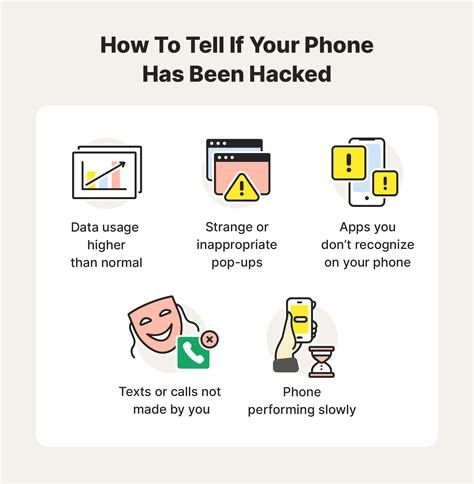
4. Strange or Unfamiliar Apps
Example: “Quick Flashlight” appeared in my app list, but I never installed it.
Why it happens: Hackers disguise spyware or adware as harmless utilities to hide in plain sight.
5. Intrusive Pop‑Ups and Ads
Even when I wasn’t browsing, full‑screen ads demanding I “Claim your prize now!” would appear—often locking me out of whatever I was doing.
6. Messages or Calls You Didn’t Send
A friend texted: “Why did you send me that link?”—but I never tapped “Send.” Hackers use compromised phones to spread phishing links via SMS or chat apps, turning you into an unwitting accomplice.
7. Blocked Access to Security Settings
When I tried opening my antivirus app, it froze. Then the Settings menu crashed whenever I tapped “Security.” Some malware blocks your access to security tools so you can’t remove it.
How To Reclaim Your Phone
1.Uninstall Suspicious Apps: Remove any unfamiliar apps—especially those installed in the last week.
2.Run a Full Antivirus Scan: Using Norton Mobile Security, run a deep scan. It flagged and quarantined malicious files.
3.Update Your OS and Apps: Install the latest iOS/Android updates. These patches close security holes hackers exploit.
4.Change All Passwords: Reset passwords for email, banking, and social media—using strong, unique combinations.
5.Enable Two‑Factor Authentication (2FA): Adding 2FA meant a stolen password alone wouldn’t be enough to break in.
6.Back Up and Factory Reset: As a last resort, back up photos and contacts, then wiped the phone clean. Starting fresh ensured no stubborn malware remained.
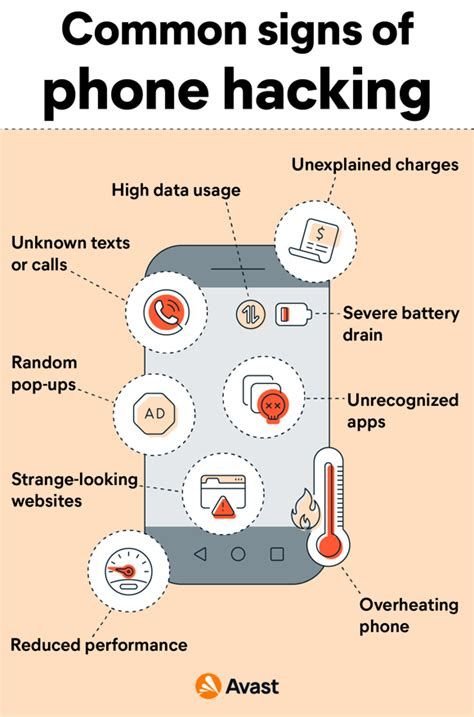
How to Prevent Future Hacks
Stick to Official App Stores: Avoid third‑party sites; Google Play and the App Store vet apps for malware.
Think Before You Tap: Don’t click links in unexpected texts or emails—even if they appear to come from friends.
Use a VPN on Public Wi‑Fi: Encrypt your traffic when on coffee‑shop networks.
Review App Permissions: Deny access to your camera, microphone, or location for apps that don’t need them.
Keep Software Updated: Turn on automatic updates for your OS and apps.
Use a Password Manager: Generate and store strong, unique passwords without the headache.
That random “session expired” alert is a wake‑up call. By watching for these signs of phone hacking, acting fast, and adopting better security habits, you can protect your digital life. Remember: your phone is more than a device—it’s a vault of personal and financial information. Guard it wisely, and you’ll stay one step ahead of the hackers.